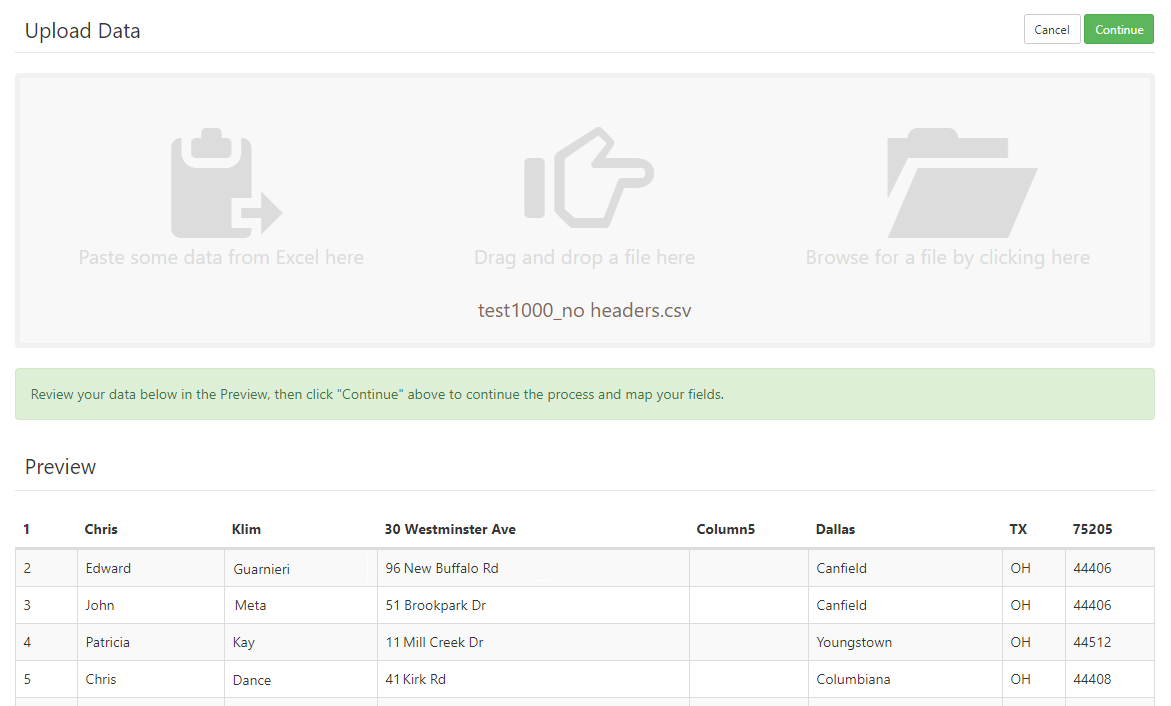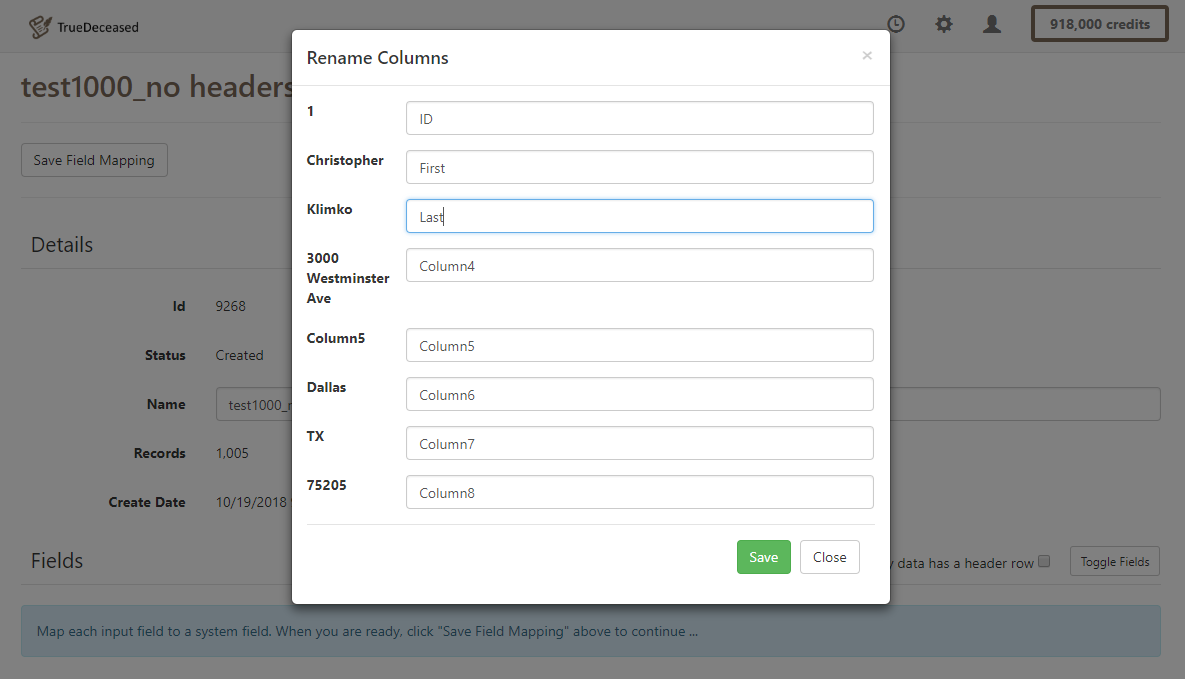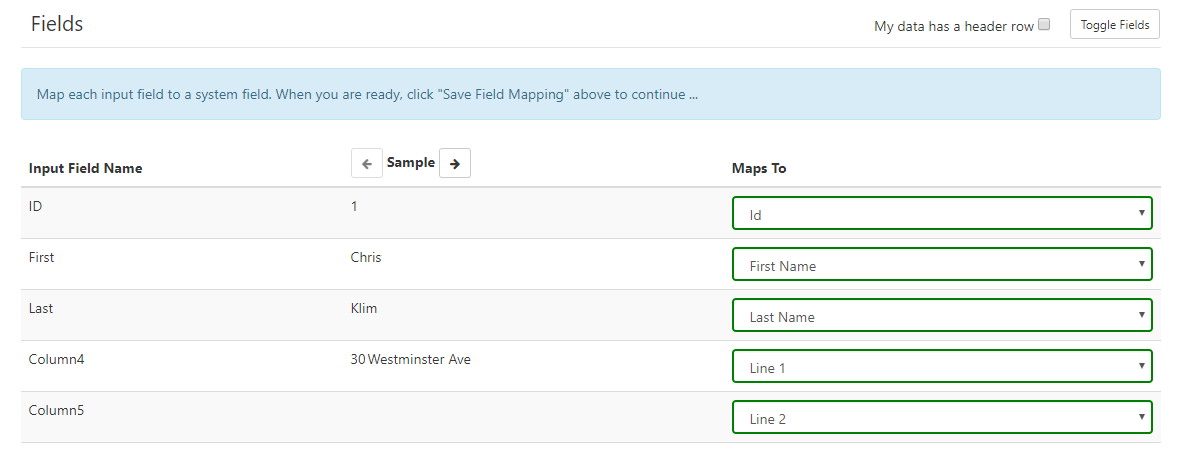Sometimes after uploading a file for deceased suppression processing, you will realize that your file either lacks a header row or requires custom headers on the export file. TrueDeceased has a solution for this that allows you to add or edit the header row in the application.
Adding a header row
After uploading your file you will see a file "Preview" below the "Upload Data" section allowing you to review your file data. You'll notice in this example, the first row of the file contains data rather than a header row. Click "Continue" in the upper right to add a header row and map your fields.
After clicking "Continue" you will be directed to the field mapping page. In the fields section of the example below you will see three columns:
- Input Field Name - This is the first row of the input file you just uploaded
- Sample - This is an example of typical data for this field
- Maps To - These are the TrueDeceased system fields you will map your file's input fields to
The system fields under "Maps To" should automatically be set to the correct field corresponding to your input field, but you can manually select the correct field if not.
In order to add a header row prior to saving your field mapping, uncheck box next to "My data has a header row"
After unchecking the "My data has a header row" box, you should see the pop up window "Rename Columns". You can add your own column names here. Click save when you are done.
You should now see your added headers under the column " Input Field Name". Any headers you did not name will be named "Column#". You can now continue to map your input fields to system fields and process your file.
Editing a Header Row
You can use the same process to edit an existing header row. Simply uncheck the "My data has a header row" box. The "Rename Columns" box will pop up with your current headers populated. Just select and edit the headers you want change and click save.
Give us a try...
Upload, Paste, or Drag & Drop your data file today for deceased suppression services and receive your complimentary TrueDeceased Report - no credit card required.