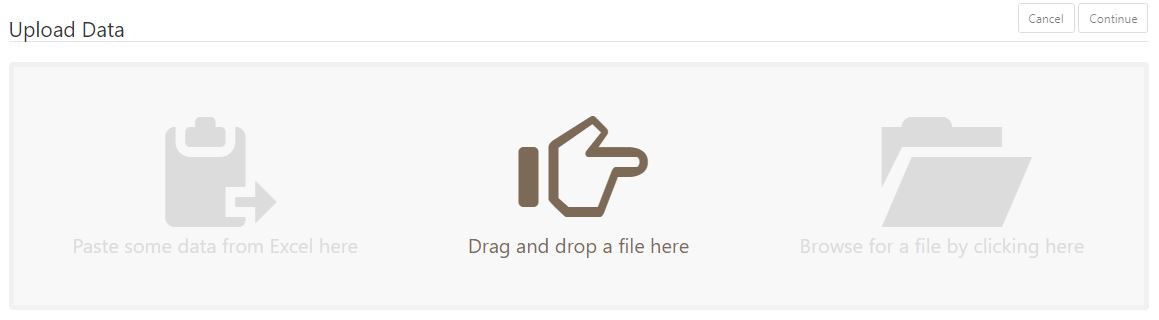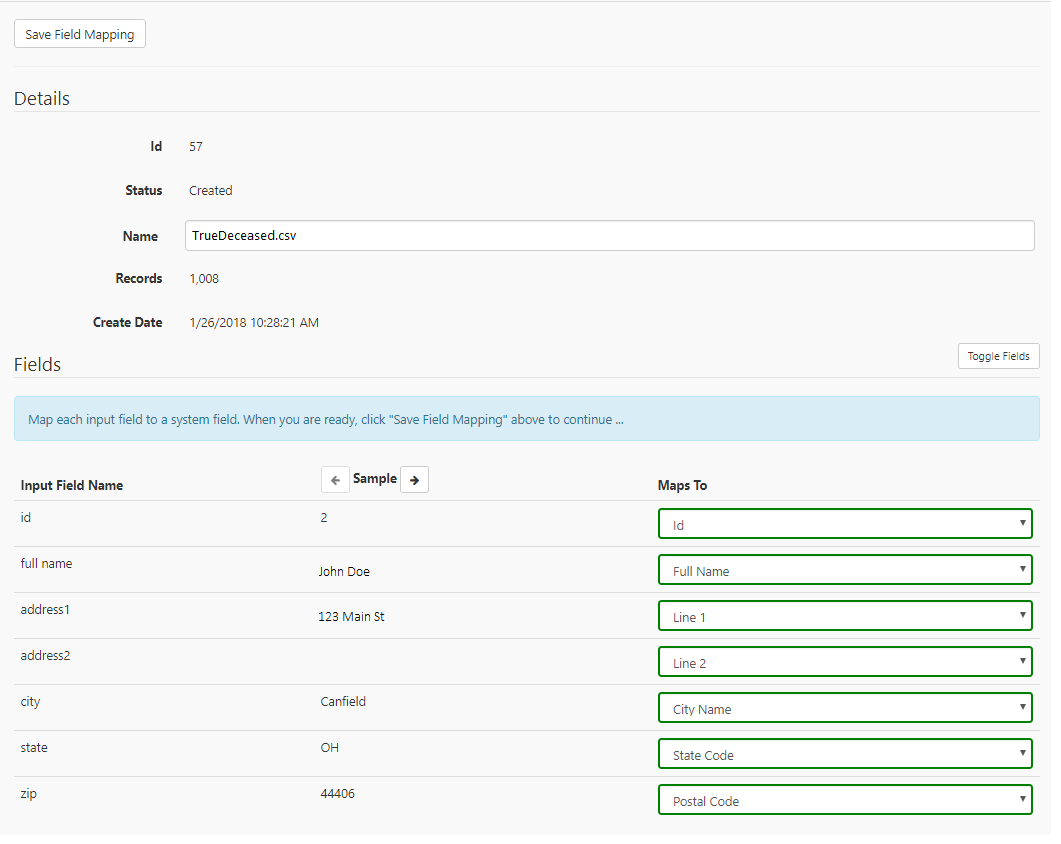TrueDeceased was created to aid you in preserving your relationships and protecting your brand.
Our deceased screening service helps you to determine if there are recently deceased members of a household on your file before you perform outreach.
A "deceased match" occurs when we identify one of your records on one of multiple deceased data sources including: consumer opt-in, Social Security Administration, and other public web sources. Matches often mean that you've been trying to communicate with deceased individuals, which can damage your brand and relationships.
It's important to suppress these matches from your data so you can achieve three crucial goals:
- Modify your outreach to honor your late donors
- Preserve your brand and relationships with surviving family members
- Share gratitude and condolences
While it’s always true that our donors have busy, full lives, it’s especially important to be mindful of this in the weeks and months following someone’s passing. This data gives fundraisers an opportunity to be sensitive, intentional, and proactive.
Learn what industry experts have to say on The Agitator: Avoid the Cringe Inducing Moment of Calling a Deceased Donor
Uploading Your Files
Users can upload files right from our homepage. Upload your file one of three ways: Paste, Drag/Drop, and Browse.
Mapping Fields
After clicking Continue, you’ll have to map your fields to our system fields. The app will try to automatically map your fields, but you should make sure to review them for duplicate mappings or missing fields.
To add Pass-Through fields during mapping, just map the field you want to retain to our Pass-Through field. If you don’t see it as an option, just click the toggle fields button to change your view.
If you receive an error, make sure you read the error and update your mapping to avoid the error again. You can read about the errors you may encounter here.
When you are done mapping, click the Save Field Mapping button located at the top left of the page.
Process Your File
Once you have uploaded and mapped your fields to our system fields, you are ready to process your file! To start processing, simply click the Process File button at the top of the page.
When your file is done processing, you will receive a notification at the top of the File Display page. You will also receive an email notifying you that your file processing is complete, so there is no need to stay on the page during processing.
Completed File
When your file is complete, make sure you check out your TrueDeceased Report. This will give you details as to what changes were made during processing, and it will also give you details about the deceased data appended to your file. If you decide you would like to purchase, buy some credits and then export and download your file.
You can review our complete TrueDeceased input file guide here.
Give us a try...
Upload, Paste, or Drag & Drop your data file today for our deceased suppression services and receive your complimentary TrueDeceased Report - no credit card required.
For fully automated hands-off data updates try TrueGivers' CRM Data Hygiene and Enhancement Services.